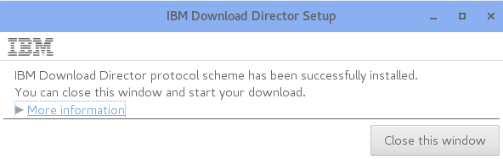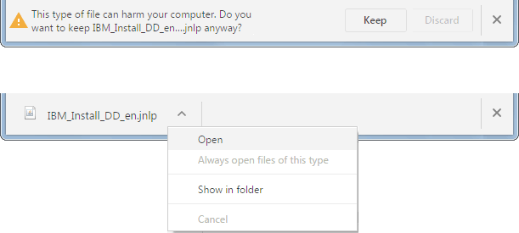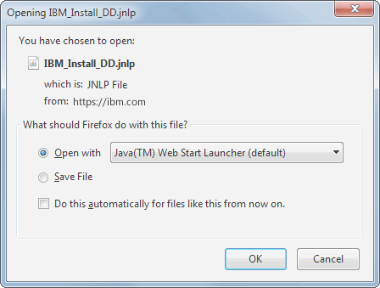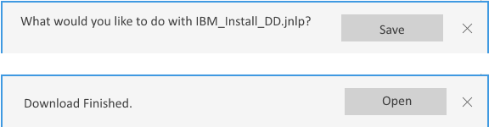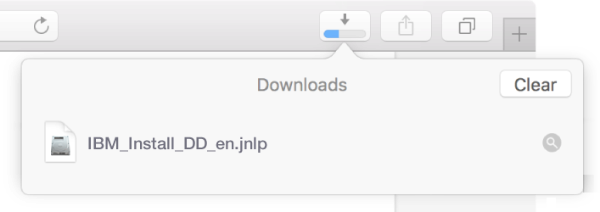Download Director - setup guide
We did not detect IBM Download Director installed on your system.
Please read all steps below, then click the Install Download Director button on the last step.
Step 1: Download installer
When you click "Install Download Director" at the bottom of this page,
if you see a  warning, select Keep.
warning, select Keep.
When Chrome finishes downloading the installer, select the small arrow to show the pop-up menu, then select Open. If you can select "Always Open" then it is the recommended choice.
If the file doesn't open, you may need to install Java first. Please follow your company procedures to install Java, or, if your company allows, go to https://java.com to download and install Java 8.
When you click "Install Download Director" at the bottom of this page, a dialog will appear. Select open with Java(TM) Web Start Launcher and click OK.
If you cannot select Java(TM) Web Start Launcher, you may need to install Java first. Please follow your company procedures to install Java, or, if your company allows, go to https://java.com to download and install Java 8.
When you click "Install Download Director" at the bottom of this page, click Open in the dialog that appears.
If the file doesn't open, you may need to install Java first. Please follow your company procedures to install Java, or, if your company allows, go to https://java.com to download and install Java 8.
When you click "Install Download Director" at the bottom of this page, click Save in the dialog that appears.
After the the download is finished, click Open.
If the file doesn't open, you may need to install Java first. Please follow your company procedures to install Java, or, if your company allows, go to https://java.com to download and install Java 8.
When you click "Install Download Director" at the bottom of this page, click on the Show Downloads button near the top-right corner of the Safari window.
Click the IBM_Install_DD_en.jnlp file you just downloaded.
If the file doesn't open, you may need to install Java first. Please follow your company procedures to install Java, or, if your company allows, go to https://java.com to download and install Java 8.
Step 2: Run application
If your firewall application asks you to allow the install application to run, you must allow it to run.
Then Java will display a "Do you want to run this application?" dialog. Verify that the publisher is IBM and the location shown is an IBM URL, then select "Run" to allow the installer to continue.
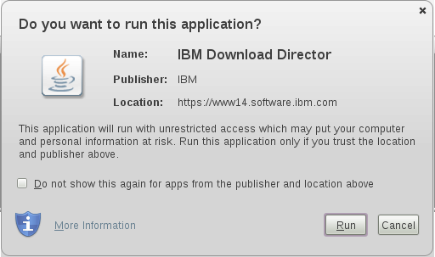
Step 3: Continue with your download
After a few seconds, you should see a message indicating that IBM Download Director was installed successfully.
You can then close the installer and continue with your download.